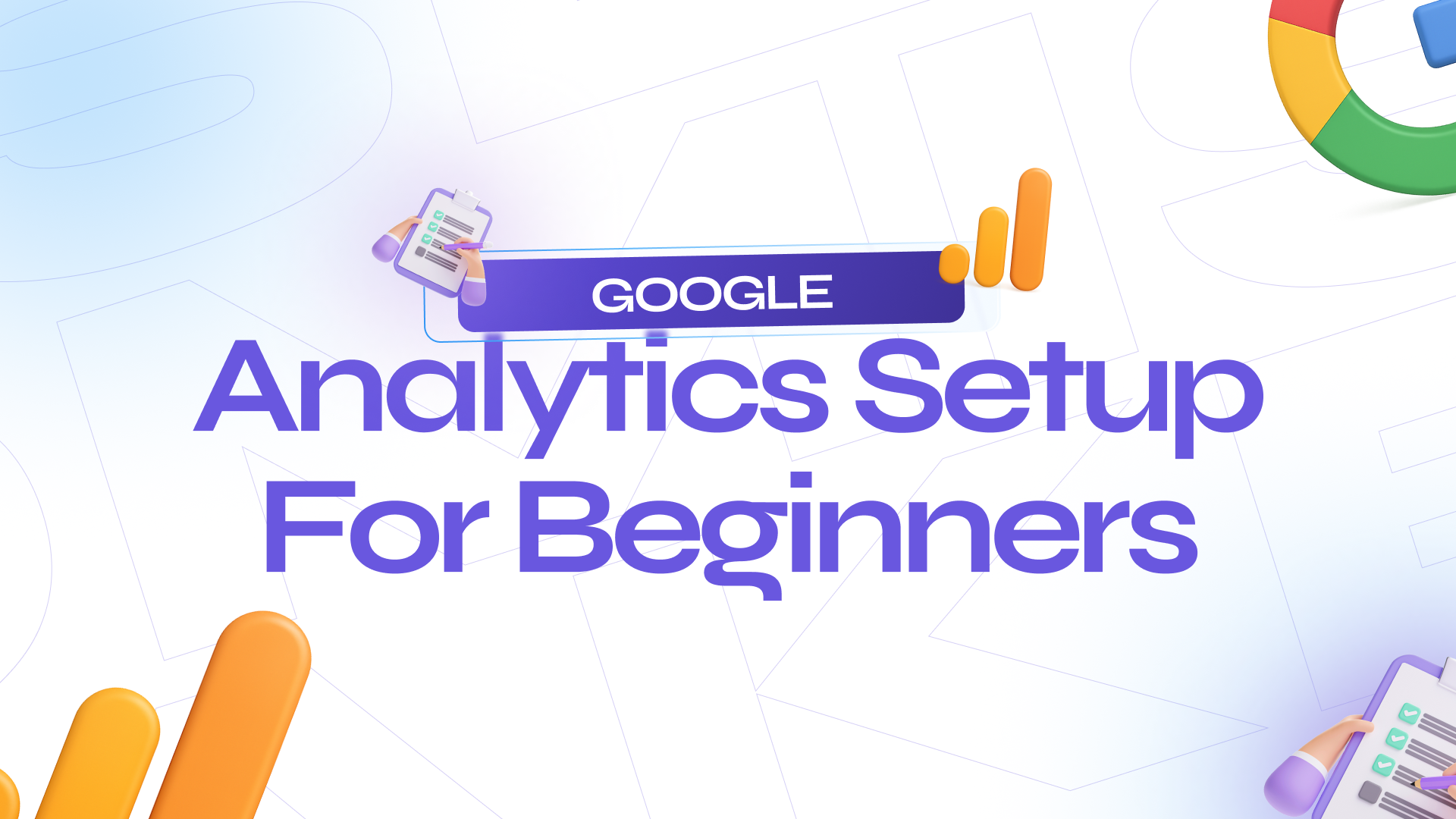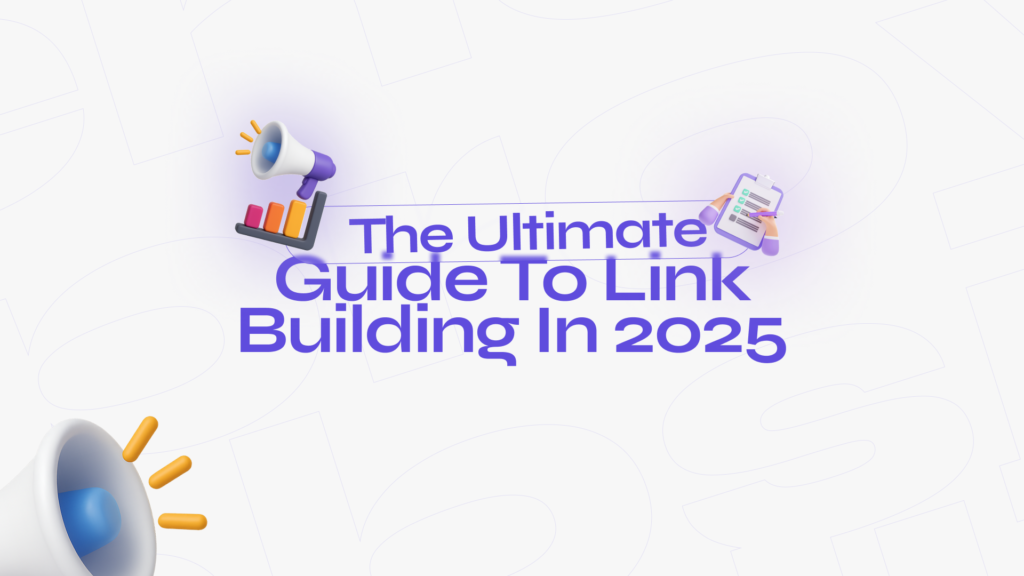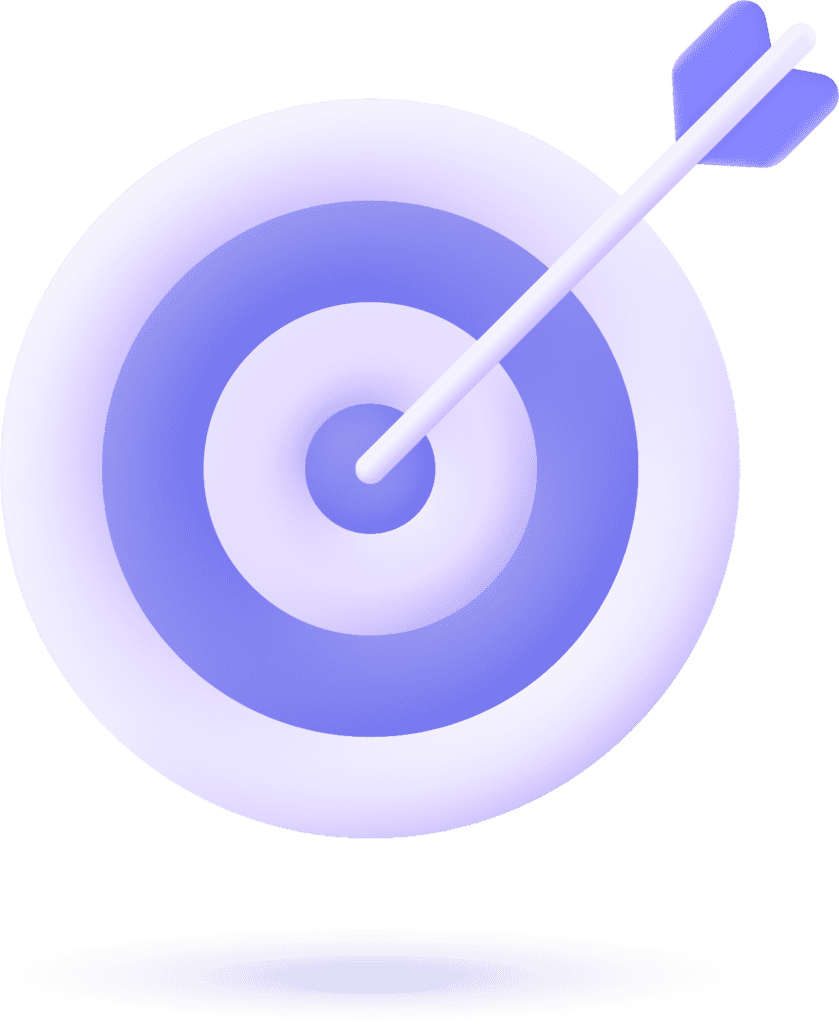If you own a website, you’ve probably heard the phrase: “What gets measured, gets improved.” When it comes to digital marketing, nothing embodies this principle better than Google Analytics. It’s the most widely used web analytics tool in the world, trusted by millions of businesses to track website performance, understand visitor behavior, and ultimately grow revenue.
But for beginners, setting up Google Analytics can feel overwhelming. Between codes, properties, tags, and dashboards, it’s easy to get lost. That’s why we’ve created this step-by-step guide to make Google Analytics setup simple, clear, and actionable, even if you’re just starting out.
Why You Need Google Analytics
Before diving into the setup, let’s talk about why Google Analytics is essential:
Know your audience – See where visitors come from, which devices they use, and what content they engage with the most.
Measure performance – Track which campaigns, keywords, or social media efforts are driving real traffic.
Improve conversions – Identify drop-off points in your funnel and optimize pages to increase sales or leads.
Make data-driven decisions – Instead of guessing, you’ll use real numbers to guide your strategy.
In short, Google Analytics takes the guesswork out of digital marketing and helps you maximize every marketing dollar.
Step 1: Create a Google Analytics Account
Head over to Google Analytics. If you already have a Gmail account, you can use it to sign in.
Click on “Start Measuring”.
Enter your account name (usually your business or website name).
Set up data-sharing preferences (these control how much information you share with Google).
Step 2: Create a Property
In Google Analytics 4 (GA4) the latest version, you’ll need to set up a property.
Enter a property name (like Agencify Website).
Select reporting time zone and currency.
Click Next, then choose your business size and industry category.
This property will store all your website’s data and reports.
Step 3: Add a Data Stream
GA4 requires you to connect a data stream to collect information.
Choose Web (for your website).
Enter your website URL and give the stream a name.
Enable enhanced measurement (this automatically tracks events like page views, scrolls, and clicks).
Step 4: Install the Tracking Code
Once the stream is created, Google provides a tracking ID (also called a Global Site Tag or gtag.js).
Copy the tracking code.
Paste it into the
<head>section of your website’s HTML.
If you’re using WordPress, Shopify, or Wix, there are plugins and integrations that make this process easier without needing to touch code.
Pro tip: If you’re already using Google Tag Manager, you can add the GA4 configuration tag directly through GTM.
Step 5: Verify Data Collection
After installation, go back to Google Analytics and click “Realtime Report.” If you see your own visit while browsing your site, congrats, you’ve successfully set up Google Analytics!
Step 6: Configure Key Settings
Now that your website is tracking data, fine-tune the setup for meaningful insights:
Set up Conversions – Define what matters to you (form submissions, purchases, button clicks).
Link Google Ads – If you run ads, connect them to Analytics for deeper campaign tracking.
Create Custom Audiences – Segment users by location, device, or behavior for better targeting.
Enable Site Search Tracking – See what people search for on your website.
Common Mistakes Beginners Make
While setting up Google Analytics is straightforward, beginners often make avoidable mistakes:
Not setting goals or conversions.
Forgetting to filter out internal traffic (your own visits).
Ignoring mobile vs. desktop differences.
Only checking traffic numbers instead of user behavior.
Avoid these pitfalls, and you’ll get much more value from your analytics data.
Using Google Analytics to Grow Your Business
The real power of Google Analytics isn’t just in tracking numbers—it’s in using the data to make smart decisions. Here are some examples:
If you see high bounce rates on certain pages, improve content or loading speed.
If a blog post drives lots of traffic, repurpose it into social posts or videos.
If mobile traffic is high but conversions are low, optimize your checkout for mobile users.
Every report in Analytics tells a story. The key is learning to read that story and take action.
Final Thoughts
For beginners, Google Analytics may seem technical at first, but once you set it up and start exploring reports, it becomes an indispensable tool. From understanding who your visitors are to optimizing your marketing campaigns, the insights you gain will help you grow smarter and faster.
At Agencify Digital, we help businesses not just set up tools like Google Analytics, but also use them strategically to drive growth. If you’re ready to take your website performance to the next level, our team is here to guide you.